Alight Motion is one of the most popular video and animation editing apps available for mobile devices. It gives users the power to create stunning videos, animations, visual effects, and motion graphics—all from a smartphone. Whether you’re a beginner or an experienced editor, you may have questions about how Alight Motion works. That’s why we’ve created this detailed FAQ guide.
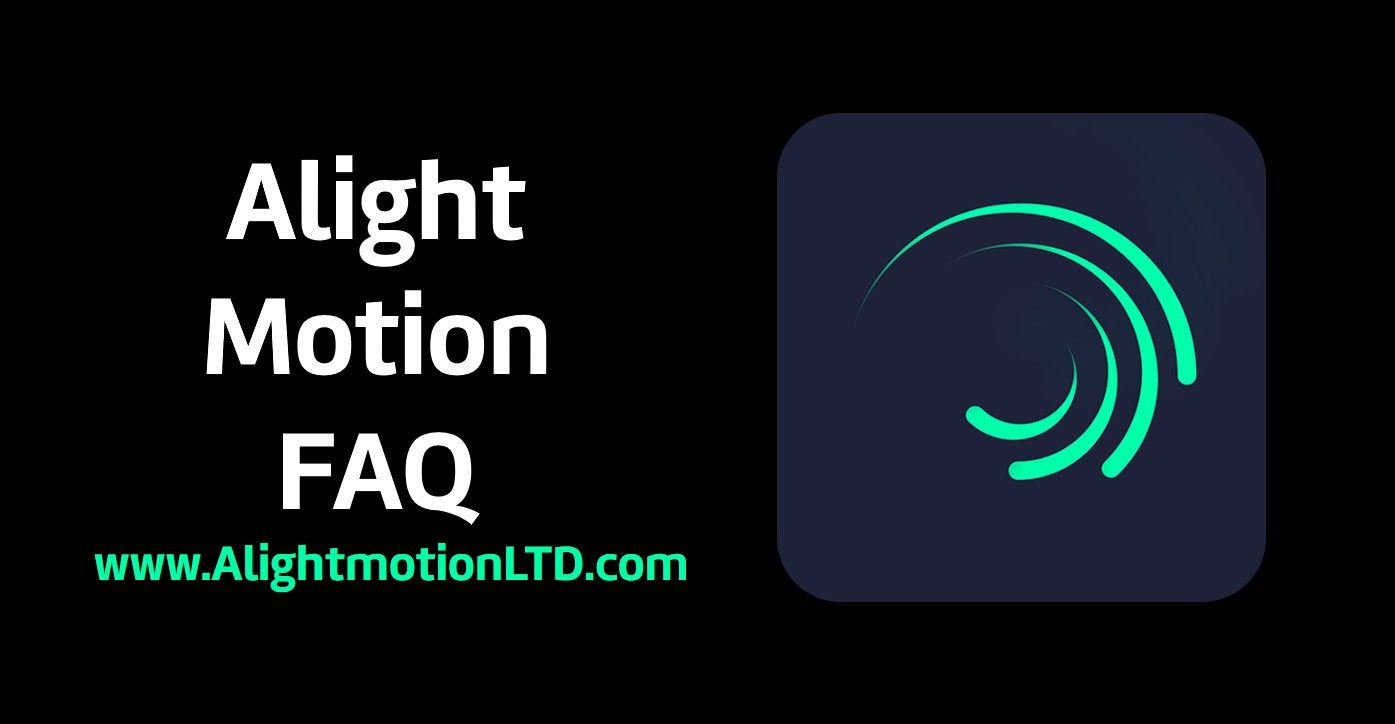
Below, you’ll find the most frequently asked questions about Alight Motion, along with clear answers.
1. What is Alight Motion?
Alight Motion is a professional motion design and video editing app for Android and iOS. It lets users create animations, visual effects, motion graphics, and edit videos with multiple layers, keyframe animation, and more. It supports exporting in different formats and frame rates.
2. Is Alight Motion free?
Yes, Alight Motion is free to download and use. The free version gives you access to many features, but exported videos may have a watermark. To remove the watermark and unlock premium features, you can buy the Pro version.
3. What devices support Alight Motion?
Alight Motion works on:
- Android devices (version 6.0 and up)
- iPhones and iPads (iOS 12.0 or later)
However, it works best on phones with good processors and enough RAM (at least 4GB) for smooth editing.
4. What can I do with Alight Motion?
With Alight Motion, you can:
- Create motion graphics
- Add keyframe animations
- Apply video effects
- Use blending modes and masks
- Work with multiple layers of video, images, text, and audio
- Export videos in GIF, MP4, and PNG sequences
- Edit with vector and bitmap support
5. How do I remove the watermark?
To remove the watermark, you need to subscribe to Alight Motion Pro. This is a paid version that also gives you access to premium effects, fonts, and more. The subscription is available as:
- Monthly Plan
- Yearly Plan
You can choose based on your needs.
6. What is keyframe animation in Alight Motion?
Keyframe animation is a powerful feature in Alight Motion. It allows you to control how an object moves or changes over time. For example, you can make a photo move from left to right, rotate, or change its size smoothly.
You set keyframes at different points in the timeline, and Alight Motion will animate the object between those points.
7. How can I export my projects?
To export a project in Alight Motion:
- Tap the share icon on the top right.
- Choose your export format (MP4, GIF, PNG, etc.).
- Select the resolution and frame rate.
- Tap Export.
Once it finishes exporting, you can save it or share it directly to social media apps like TikTok, Instagram, or YouTube.
8. My export keeps failing. What should I do?
Export failures can happen due to:
- Low device memory (RAM)
- Not enough storage space
- Too many effects or layers
- App not updated
Try these solutions:
- Restart your device
- Close all background apps
- Reduce the number of layers
- Clear storage space
- Update Alight Motion from the Play Store or App Store
9. How do I use effects in Alight Motion?
To add effects:
- Select the layer you want to edit.
- Tap Effects.
- Tap the + icon to browse and add an effect.
- Adjust the effect settings to your liking.
You can combine multiple effects for unique results. Popular effects include Motion Blur, Color Tune, and Glow.
10. Can I import custom fonts?
Yes! Alight Motion allows you to import your own fonts:
- Download a .ttf or .otf font file.
- Open Alight Motion and go to Text Tool.
- Tap “Add Font” or “Import Font”.
- Choose the downloaded font file.
Once imported, you can use it just like any built-in font.
11. Can I use Alight Motion offline?
Yes, you can use most features of Alight Motion offline. However, to:
- Download additional assets
- Sync with cloud storage
- Use Pro subscription
You’ll need an internet connection.
12. What are clipping masks in Alight Motion?
A clipping mask allows one layer to use another layer as a boundary or shape. This is useful for creative transitions and effects.
To use it:
- Place the mask layer above the target layer.
- Tap the mask layer.
- Choose “Make Clipping Mask”.
The bottom layer will now only be visible inside the shape of the top layer.
13. How do I save my projects?
Projects are saved automatically in Alight Motion. You don’t have to press a save button.
To access your projects:
- Open the app
- On the home screen, you’ll see all your saved projects
- Tap any project to open and continue editing
14. What happens if I delete the app?
If you uninstall Alight Motion:
- Your local projects may be deleted
- Your Pro subscription stays active through your Google or Apple account
To avoid losing work, export projects as project packages or save to cloud storage if supported.
15. Can I share project files?
Yes, you can share project packages with others. This lets someone else open the same project in their Alight Motion app.
To export as a project package:
- Tap Export.
- Choose Project Package.
- Send the file through email, messaging apps, or cloud storage.
The person receiving it must also have Alight Motion installed.
16. Is Alight Motion Pro worth it?
If you edit videos regularly or want full access to features like:
- No watermark
- Premium effects and fonts
- Advanced editing tools
Then yes, Alight Motion Pro is definitely worth the price.
17. How often does Alight Motion update?
Alight Motion updates often. These updates bring:
- New effects
- Bug fixes
- Performance improvements
- New tools and export options
Make sure your app is updated to enjoy the latest features.
Final Thoughts
Alight Motion is a powerful tool for mobile creators. It has everything from basic trimming to advanced motion design tools. Whether you’re making YouTube intros, TikTok videos, or short films, Alight Motion can help bring your vision to life.
If you’re just getting started, don’t worry—practice makes perfect. Explore its features, try tutorials, and create something new every day. Hopefully, this FAQ cleared up most of your questions and helped you understand how to make the most of Alight Motion.
Happy editing!